Managing the scientific literature can feel like a full-time job. How do you ensure you don’t miss an article that says the same thing as the thesis you’ve been working on for 3 years? How many new articles in your field have been published this month, and how are you going to find time to read them all? What’s the best way to write a literature review?
There are lots of tools to help you stay on track, and we’re here to take the hard work out of managing the scientific literature, so that you can focus on doing your best work in the lab.
Whether you’re looking for tips on the best citation manager for your thesis, a guide to advanced search on PubMed, or an explanation of what Boolean operators are, we’ve got something for everyone, at every stage of research.
Courses
Learning to review a scientific paper critically will help develop your critical analysis skills, enabling you to read and digest the latest literature efficiently. Strengthening your critical analysis skills will also help you assess and improve your research and make you a better scientist overall. Whether you are just starting in your scientific career or have read (and reviewed) hundred of papers, this free course can help you strengthen your critical analysis skills.
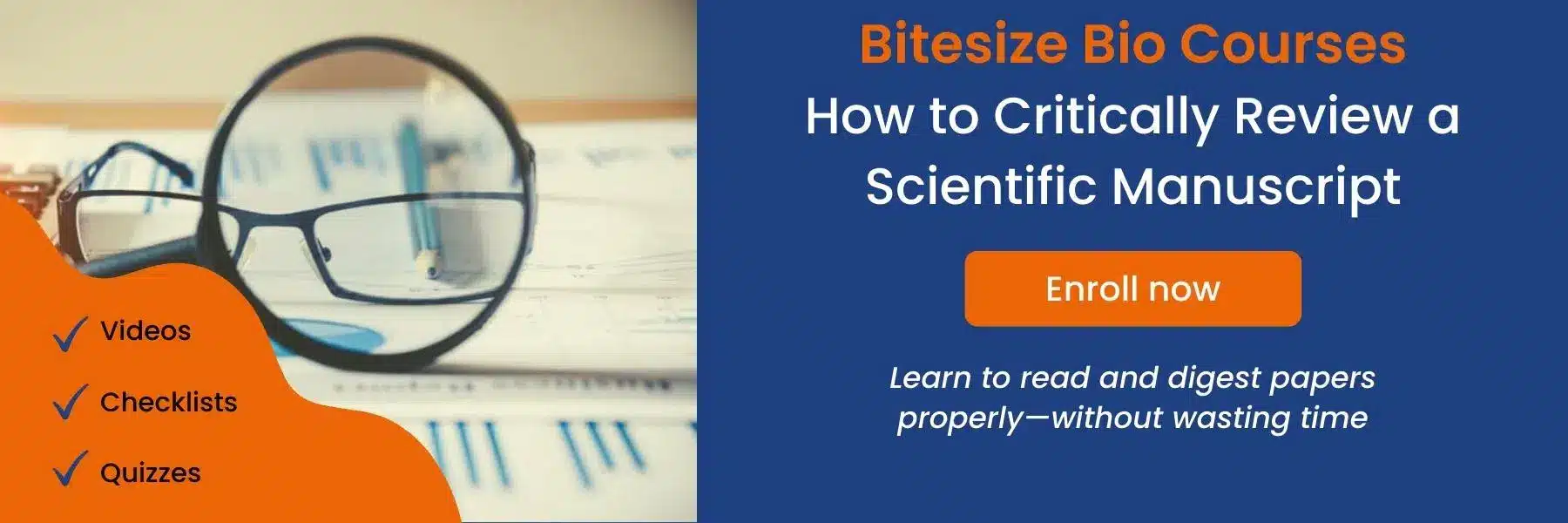
Getting Started
Whether you’re just starting out in research or you’re a seasoned pro, there’s no denying that managing the scientific literature is a mammoth task. We’ve pulled together all our top tips on how to carry out a literature review, how to choose between physical and online storage of papers, and how to set up RSS feeds. Check out the sections below for your one-stop shop on all things science literature-based. Happy reading!
Keeping track of new literature can be a time-consuming process. Here are some helpful hints and tips to help you keep up to date.
We show you how to get organized and develop a system to stay on top of your literature reviews.
Read our top tips to help you get the most out of your scientific literature surveys.
Check out our rundown of the key features of the most popular reference managers to work out which one will be best for you and your research.
Software apps
It often feels like there aren’t enough hours in the day to get everything done, and managing the scientific literature is a huge task. Check out our guide to tools such as PubCrawler, Trello, and LabGuru and discover how these nifty software apps and tools can save you time and effort.
PubCrawler automatically searches PubMed and GenBank for queries that you specify, and emails you the results, helping you stay on top of your literature searches.
Here we take you through 7 of the best science software apps that can save you time and money!
Top Tips for Reading Papers
When you’re reading umpteen scientific papers a month, you need to make sure you’re taking the important information from each of them. Reading effectively is a really important skill, so check out our top tips on how to read a paper effectively, and discover some handy hints for writing up your own research.
We show you how to read a scientific paper efficiently to make the most of your reading time.
Journal Club. So much more than reading a paper aloud. So many ways to mess it up. Got to present one? Then read our journal club toolkit.
Read our top tips on how to write a scientific review, from gathering your information to getting it published.
Learning how to speed read can save you a bunch of time; we’ve outlined some simple steps that will dramatically improve your reading speed.
Recent Articles
If you’re unsure as to how the peer-review process works, the difference between open and double-blind peer review or are wondering if peer review is broken, read on.
Discover more about how ReadCube Papers can help you keep on top of your references.
Learn more about the key features of EndNote to work out if it’s the right reference manager for you.
Learn how Mendeley allows you to organize a library containing your favorite articles and generate citations and bibliographies while writing papers.
Keeping track of new literature can be a time-consuming process. Here are some helpful hints and tips to help you keep up to date.
This article provides interesting insider PubMed tips, including how to use search filters and how to set up automatic search alerts.
Read our top tips to help you get the most out of your scientific literature surveys.
Resources
If you need more help with aspects of PubMed, check out their FAQs here.
We’ve also compiled a list of further reading on managing the scientific literature:
- Subramanyam RV. Art of reading a journal article: Methodically and effectively. J Oral Maxillofac Pathol 2013;17:65–70.
- França TFA, Monserrat JM. Writing papers to be memorable, even when they are not really read. Bioessays 2019;41(5):1900035.
- Erren TC, Cullen P, Erren M. How to surf today’s information tsunami: On the craft of effective reading. Med Hypotheses 2009;73(3):278–9.
Contact Us
Didn’t find what you were looking for? Or perhaps you have some tips and tricks that we haven’t covered here? Get in touch and let us know so we can continue to improve the information we share!
Reference and Citation Managers
After years of hard work in the lab, you’re finally writing up your thesis. But what is that scribbled note in your lab book? Is that a reference? Where did it come from? How will you ever find it again? Reference/citation management software can help you get your citations and references in order, eliminating (some of) the pain of writing up and ensuring that you don’t fall foul of correct citation formats. We’ve summed up the key features of the best citation managers so that you can make the best choice for your work.
Organizing your files is simple with Zotero; we’ve got the lowdown on functionality, usability, and access.
Discover more about how ReadCube Papers can help you keep on top of your references.
Learn more about the key features of EndNote to work out if it’s the right reference manager for you.
Learn how Mendeley allows you to organize a library containing your favorite articles and generate citations and bibliographies while writing papers.
Check out our rundown of the key features of the most popular reference managers to work out which one will be best for you and your research.
Downloads
Keeping up to date with the literature is far from easy, but it’s frustrating when your notes on an article you have read carefully are lost, or miss key information. You can avoid having to reread the same article again and again by ensuring you make the right notes the first time around. And if you’re wondering how to turn an impressive paper into a stunning journal club presentation, or simply don’t know where to start when organizing it all—relax. Check out our easy-to-use templates and checklists for reviewing any article, and organizing an unforgettable journal club meeting.
Open Access and Peer Review
You already spend a lot of your time reading (and writing) scientific papers, but how much do you know about the publication process? How do you know you can trust what you’re reading? Find out more about the peer-review process for scientific papers and learn about the models for making research freely available.
Getting involved in the post-publication review of scientific papers can seriously improve your critical analysis skills. Here’s how.
Sharing research articles legally isn’t always straightforward, even when you are the author. Find out why sharing your article could put you in a sticky situation and learn how to avoid it!
Researchers need to access journal articles, but paywalls can sometimes put up a fight. Discover the different legal ways you can access paywalled articles.
We review Open Access publishing models so you can make an informed decision about what is best for you and your research.
PubMed
You already spend a lot of your time reading (and writing) scientific papers, but how much do you know about the publication process? How do you know you can trust what you’re reading? Find out more about the peer-review process for scientific papers and learn about the models for making research freely available.
Are you getting the most out of your PubMed searches or are you wasting lots of time slogging through pages of results? We’ve compiled some top tips to help you refine your searches.
PubMed has had a makeover. Find out where your favorite features have moved to and what’s changed in this shiny new version.
The easiest way to keep abreast of what’s going on in your scientific field is to set up a PubMed alert. We show you how.
Masterclasses and Webinars
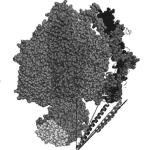
How To Critically Analyze A Research Paper
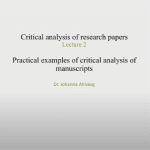
Practical Examples of Critical Analysis of Manuscripts
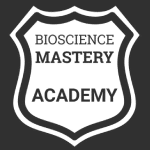
How To Write A Research Paper
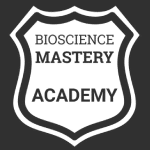
Ethical Research Practice























