Has it been a while since you have run a search on PubMed? If it has, you may have noticed that there is a new and improved PubMed available. I know what you’re thinking, change can be scary and who isn’t wondering about all their saved searches? Fear not, we’ll walk you through all of the new features in the shiny new PubMed.
The new version of PubMed was formally announced in October 2019 and will be the default in early 2020, but you will be able to use both the legacy version and the new PubMed version for several months after that. So, if you want to compare both, you still have time. When you go to the new PubMed (Fig. 1), the first thing you will notice is the search bar being large, front and center, with the tools and features displayed under icons in a way that is more user-friendly. If this design seems a lot simpler and crisper, that’s on purpose, because the new design was made to be friendly to mobile platforms.
Unlike the legacy PubMed, which used one database system for the desktop version and another for the less feature-rich mobile version, the new PubMed uses the same system for both. This means if you are accessing the new PubMed from a mobile device (Fig. 2), you can access the full functionality of the database. The design of the new PubMed appreciates that at least 20% of PubMed users are now accessing the database on mobile devices according to Fiorini et al. [1] This is something that was not true perhaps even 10 years ago, and is a percentage that is probably higher now.
These newly designed features are based on an agile development environment where the designers of the new PubMed considered feedback from researchers, clinicians, librarians, and curators, among others. You spoke and they listened! If you needed any proof that this isn’t your parent’s PubMed, this is it!
Where to Find Your Favourite Features
There are some key differences in the layout, which you can see in the screenshots below (Fig. 3). Notably, if you wanted to narrow your search by year, both versions still have the histogram showing search results by year, but the new PubMed allows you to very easily select the date range by sliding the selector for the starting and ending dates. And, the filters located on the left sidebar are checkboxes that cause the page to refresh in the new PubMed version versus links that you must click in the legacy version. In the legacy PubMed, you can only select a single year and must navigate to the “Custom Range” filter and type in the date ranges.
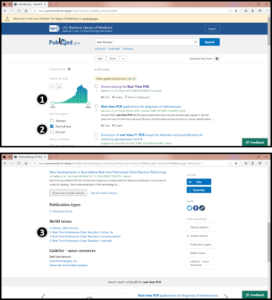
All best practices for searching are still the same in the new PubMed and if you have a MyNCBI account, all your alerts and saved searches will still be there. For instance, Boolean operators and truncation still work the same way, except now, there is no limit in the number of variations you receive. The legacy version limits you to 600 variations.
The single and batch citation matcher links are different in the new PubMed as shown above (Fig. 1; under the Find and Download menus respectively). And, as shown in figure 3, the drop-down menu of MeSH terms is redesigned. While these features all function the same way in the legacy and new PubMed versions, the new layout is beneficial if you are doing these searches on your phone instead of a desktop computer.
New Features
The advanced search builder has received some significant upgrades in the new. Again, the layout and functionality have clearly been modified with the mobile end-user in mind. For instance, the search button is split for initiating a query of the contents of the search box and a drop-down for adding the contents of the search box to the search history.
One new feature that is particularly useful, is the ability to expand the detail of a search (Fig. 4), which shows you how PubMed is actually performing your search. If you wanted to further narrow down search results, you could recopy this detailed search query and paste it directly into the search box where you might amend certain terms to narrow your search results.
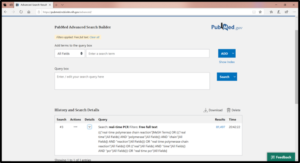
Citation export functionality has also been enhanced in the new PubMed with a mobile-friendly layout, such as the E-mailing button that uses simplified screens and fields (Fig. 5). A few noteworthy new features include:
- The cite button, which opens a citation dialog box enabling you to toggle between four different formats and copy the citation text or download it as a Reference Information Systems (.ris) file. I can’t tell you how much time that will save!
- Social media sharing buttons and a button to copy a permalink. The permalink feature is perhaps my favorite upgrade after the cite button.
- The ability to send to bibliographic storage sites such as Google, NLM, or user-selected institutional site where the user may have an affiliation.
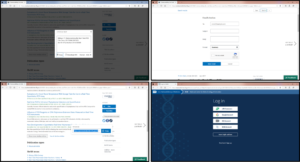
The legacy PubMed will eventually be retired, meaning you will only have access to the new PubMed. That is not the end of the story though, the new PubMed will be continuously improved and you can be part of it by submitting feedback. [2] There is also a great Bitesize Bio article providing an in-depth guide on using the features in PubMed. [3] And while it was written before the new PubMed went online, the approaches still hold true. And, if you are curious about what will change with the new database, you can check out their FAQ for Information Professionals [4] or review their technical bulletins. [5-7]
The US National Library of Medicine has a great webinar with downloadable slides if you want to learn more of access materials for training. [8] Hopefully the updated design and additional features of the new PubMed interest you. We’d love to hear your thoughts on the new PubMed and your experience using the new features, so make sure to leave a comment below.
For more tips on keeping track of the scientific literature, head over to the Bitesize Bio Managing the Scientific Literature Hub.
References
- Fiorini N, Lipman DJ & Lu Z. Towards PubMed 2.0. Elife. (2017) 6:e28801. DOI:10.7554/eLife.28801
- U.S. National Library of Medicine. Write to the Help Desk. Accessed 27 February 2020.
- Carrie Iwema. 18+ Ways to Improve your PubMed searches. Bitesize Bio. Published 27 January 2020.
- NIH. National Library of Medicine. A New PubMed: Highlights for Information Professionals: Questions and Answers. November 7, 2019
- Kathi Canese. The New PubMed Updated: Homepage, User Guide, My NCBI Alerts and Collections, and More. NLM Technical Bulletin. 08 October 2019
- Marie Collins. The New PubMed is Here. NLM Technical Bulletin. 18 November 2019
- Jessica Chan. The New PubMed Updated: Items Per Page, Sort Options, See All Similar Articles, and More. NLM Technical Bulletin. 16 January 2020
- Marie Collins. A New PubMed: Highlights for Information Professionals. Webinar. 20 September 2019.








