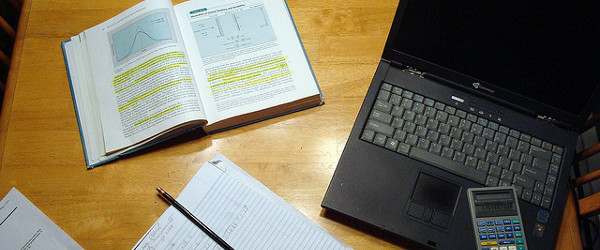Are you planning to do cellular immunology research? Then chances are you will be introduced to the flow cytometer – “a modern immunologist’s best friend.” This modern magic box is a highly versatile machine packed with cutting-edge fluidics and photonics (lasers). Combined with the monoclonal antibodies conjugated to fluorochromes capable of emitting light signals from a wide variety of spectrums, there is virtually no cell surface marker and immune cell phenotypes that can escape undetected!
However, with this awesome hardware that is able to detect up to 20 colors on a single cell level, a software algorithm that is capable of handing large data volume and allowing efficient analysis and presentation is equally important.
Introducing FlowJo®
In comes FlowJo to the rescue! As its name suggests, it is a gem in flow cytometry. I really can’t imagine how I could have analyzed all my flow cytometry plots without FlowJo. It is true that there is other software for post-acquisition analysis for flow cytometry. In fact, BD (the grandfather and the maker of the flow cytometer around the world) has its own software for acquisition.
However, FlowJo is by far the most popular because it is efficient and simple to use. In addition, it is packed with so many cool features that make you go “Wow!” I also like the fact that with each update of FlowJo, the goodies and perks keeps coming.
Today, I would like to share with you some of the shortcuts and perks I have learned through my graduate school career in the immunology department. I can’t wait to tell you all about all the cool tricks!
Trick #1 The Magnetic Gates
This is not some kind of metal contraption that will stop you from getting out of your lab. On the contrary, this magic feature can help you streamline your batched samples by automatically adjusting the “gate” based on the most dense cell populations.
For people who are not familiar with flow cytometry analysis, “gating” is crucial in identifying the correct cell populations. Typically, you start by either setting out a positive/negative gate on the cell population that you want. You can create more “gates” by sub-dividing based on the cellular markers that define different cell populations. Therefore, in a batched sample, make sure that you set the original “parental” gate on the same populations in each sample.
Because not every sample will run in a flow cytometer in exactly the same way, the “magnetic” gate is super because it will automatically align the center point of the gate to the densest cell population. It can save you a lot of time. The magnetic gate can do a really good job 99% of the time. However, make sure you still visually inspect each sample to check that all samples are gated properly.
Trick #2 Use of Ancestry and Back Gating
Another trick related to gating is called “back gating.” It is often used when you are trying to analyze a sub-divided cell population and you are wondering about the entire gating strategy for that particular sample. Hence, the feature called “ancestry and back gating.” It is very convenient when you want to know if the cell population you are analyzing is not due to the “false-positives.”
Trick #3 Use of Table Editor for Statistics
The table editor function is another wonderful feature of FlowJo. It is most useful when it comes to organizing data tables for statistical analysis. The table editor allows you to choose different parameters and gates within a group of samples for export to Microsoft Excel or other statistical analysis software. Again, if you take advantage of this function you will save a lot of time for your data acquisition.
Trick #4 Use Templates
Modern research is all about efficiency. What if you want to display your data that is comprised of 100+ samples? Without the “template feature,” you might go crazy by the time you finished 10 samples. All you need to do is create a template of panels you want to display, and FlowJo will take care of the rest. With this feature, FlowJo will be able to display hundreds of individual samples with the same panels.
Thank you FlowJo!
Trick #5 Use SVG for Graphic Export
SVG stands for scalable vector graphics. This format gives you high resolution and compression images. If you want to edit your image in Adobe Photoshop or Adobe Illustrator, SVG would be the format of choice. The advantage of the SVG format is that it allows you to ungroup the image. This enables you to make full use of the editing power of Photoshop or Illustrator with ease. On the other hand, if you just want to copy and past the image into Microsoft PowerPoint, use PDF format for its high-resolution image.
Summary
I hope you will try some tricks I describe here next time you are analyzing data using FlowJo. I am sure you’ll appreciate how these features can make your life a lot easier and more fun too!
For more tricks, check out these FlowJo hacks.