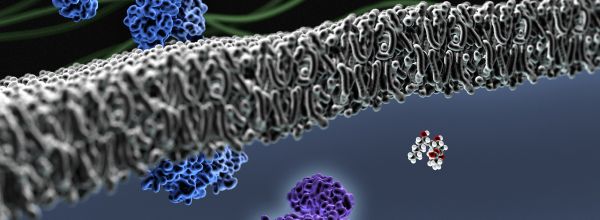The only constant with microscopy imaging is variability in both color and image quality. You only need to look at images in journal articles, posters, around your laboratory, or compare your images with a colleague’s—the evidence is staggering. Interestingly, variability doesn’t generally come from the digital camera, rather it comes from our use of imaging equipment. Whether using images for evaluation, comparison, publication or simply documentation, there are some simple steps you can take to improve your images at acquisition.
What Can You Do to Improve Your Microscopy Color Image Quality?
The most important step you can take is to establish a protocol for imaging and follow the steps explicitly. Only by standardizing your imaging process can you identify and control the true sources of variability. All of these steps and settings are recommended to minimize variability and provide a baseline for further work with your images.
Variability comes from numerous sources, and understanding these sources will help us manage image quality. We’ll begin with the imaging system and, more specifically, the microscope.
Protocol for Microscope Adjustments at the Start of Each Session
Every time you sit down at the microscope, you should adjust Köhler illumination. Performing Köhler illumination provides a consistent starting point for your imaging session (no matter what someone did to the microscope before you used it) and ensures your specimen is evenly illuminated.
Next, be sure to adjust the condenser iris aperture every time you change objectives. An improperly adjusted aperture can result in color distortions in your specimen image.

Several illumination technologies are used for transmitted light microscopy—halogen, arc lamp (i.e., xenon), and LED—and each one has a different emission spectrum, leading to a different color essence or cast to the image. So, to minimize changes in color resulting from your light source after establishing Köhler illumination, set the voltage (e.g., light intensity) to the microscope manufacturer’s recommended level—this is typically about 75% maximum. Don’t adjust illumination intensity for the remainder of your imaging session. If available, use neutral density filters to attenuate the illumination intensity, because these won’t affect the color.
Adjust the Exposure Time and White Balance of Your Camera
Now that the microscope and illumination are controlled, we turn our attention to the camera. To adjust the intensity of the image beyond any neutral density filters that you may have, use the exposure time setting in your camera’s software. In this step, you should activate the histogram feature of your camera software (if available) and adjust the exposure time until the histogram is just short of maximum or saturation.

When any part of the histogram is saturated, light from your specimen is rejected, and you lose data. Keeping the histogram below saturation during acquisition is better to capture all of your data. You can always adjust image brightness later with image editing tools.

White balancing removes the color cast in an image that results from the light source, microscope optics, or the camera. As part of your standardized imaging process, remove the specimen from the stage and white balance the camera with only the optical train of the microscope. Your camera software may have options for global or full-field white balance or for selecting a point/region. To remove potential human bias, use the global/full-field white balance option. Further, perform this once at the beginning of your imaging session rather than using any automatic or continuous white balance feature. The latter can result in constant color fluctuations, which negates the purpose of removing variability in our imaging systems.
You can also use the histogram to see the results of white balancing. If the color channels (red, green, and blue) for an open field are not overlaid, then the camera needs to be white balanced. Following white balance, the channels should be nearly perfectly overlain.
Gamma is an image processing tool that is typically used to brighten darker features of an image in order to better distinguish detail in that area. Some software will automatically apply a Gamma setting, and others may not even have an adjustable Gamma setting. Simply said, if your camera software doesn’t have a Gamma setting, then there is nothing you can do. However, if you do have a Gamma setting, be sure it is set to 1.0 or “linear.” Gamma can be adjusted after acquisition, but it cannot be removed from an image to generate a linear version.
My Microscopy Images Still Don’t Look Great. Now What?
Even after following all of these recommendations, there is no guarantee that your images will accurately reflect your specimen. So what can you do after acquiring them to improve quality and achieve greater consistency across your images?
Here are a few pointers before you process any images. It’s important to note that some adjustments are considered acceptable practice, while others are unacceptable, verging on image manipulation. Check with your institution’s image processing guidelines (i.e. Office of Research Integrity) or those of a respected peer-reviewed journal for acceptable image adjustments, and be certain to document and disclose all adjustments.
The first place to start is to make a copy of your original image. Save the original someplace where you won’t be tempted to process them, such as a directory clearly labeled as “original images” or on archive media (like a DVD). Save the original images in uncompressed formats.
Next, whatever you do to one image, do to all of the images in the project or experiment. And whatever adjustments you make, describe them in your laboratory notebook and in your manuscript. The goal is to provide sufficient detail that another researcher can repeat your work.
We won’t go into detail about image processing, and there is a plethora of resources on the web to help you. Here are some post-acquisition adjustments that are generally acceptable by publishers and peer reviewers.
White Balance
In the event that your images lack a neutral background or have a color cast, you can white balance again using image editing software such as ImageJ/Fiji, GIMP, Photoshop/Bridge, and others. Some applications even allow you to apply a new white balance setting across a batch of images, but be careful that all images in the batch are from the same imaging session.
Histogram Stretching
The purpose of histogram stretching is to fill the full dynamic range of the image. Darks become darker and lights become lighter, and histogram stretching generally results in increased contrast.
Brightness and Contrast
When increasing/decreasing image brightness, all pixels get lighter or darker, proportionally to increase/reduce tonal values. Contrast expands or shrinks the tonal range. The most extreme example of increasing contrast results in a binary image (all pixels are black or white, no grey).
Shading (Flatfield) Correction
Have you ever seen a shadow across your image or darker corners than in the middle? This is due to uneven illumination in your microscope (shadow) or vignetting from your camera system (dark corners). Ideally, you would use the shadow/flatfield correction within your camera software to generate even intensity across your images. But in the event that your camera software doesn’t have this feature, you can still remove shadows with post-processing. Since shading correction essentially divides a specimen image by a background image from the same imaging conditions, it removes shadows and color cast in the same step. And shading correction is amenable to batch processing, depending on the application you use.
Gamma
Since gamma adjustments preferentially stretches the histogram at one end (i.e., dark) over the other (light), it may reveal details within some darker features, but alters the linearity of your image. For comparability, repeatability, and especially when performing quantitation, capture and archive linear images, and post-process only copies of your originals.
To summarize the recommended steps to maximally control the quality of your color images during acquisition:
- Establish and follow a detailed microscopy and imaging protocol.
- Establish Köhler illumination.
- Use exposure time to adjust image brightness.
- DO NOT adjust microscope illumination intensity after performing white balancing the camera.
- White balance once, with the slide removed from the stage, and on a large or full field.
- DO NOT use automatic or continuous white balance.
- Capture linear images (set Gamma to 1.0)
There is no “magic wand” to ensure that you will have great images, but the steps and tips outlined here provide a basis for controlling image quality. Once images are captured with consistent quality, they can then be post-processed to improve evaluation and interpretation of the results. Image processing tools are amazingly powerful, and it’s tempting to use them routinely. But image processing should be reserved to improve image interpretation, not to correct for poor imaging technique.
References
- Wilson, M. How to Transform Your Images from Mediocre to Publication Quality with Köhler Illumination
- Lumenera. Importance of Color Reproduction in Microscopy Images.
- Lavdas, A. Brightness and Contrast in Microscopy Imaging.