LaTeX isn’t just for math – it’s an essential tool for creating clean, professional-looking documents (I promise, it’s not as scary as it seems). This is why so many scientists, researchers, and academics swear by it.
In this installment of The Beginner’s Guide to LaTeX, we’ll break down formatting in LaTeX.
From simple bullet points to more advanced nested lists, you’ll learn how to format information neatly and professionally. By the end, you’ll have the tools to make your LaTeX documents not just functional, but polished and readable.
Let’s face our fears and jump right in!
Enjoying this article? Get hard-won lab wisdom like this delivered to your inbox 3x a week.
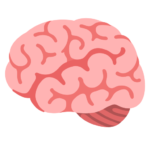
Join over 65,000 fellow researchers saving time, reducing stress, and seeing their experiments succeed. Unsubscribe anytime.
Next issue goes out tomorrow; don’t miss it.
Why Bother with Text Styling and Lists in LaTeX?
Equations and figures often steal the spotlight, but good text formatting is just as important for making your writing clear and easy to read.
Whether you need to emphasize a key term with bold or italics, underline something for extra attention, or organize information into lists (because, let’s be honest, we could all use some order), LaTeX has you covered.
Text Styling
LaTeX commands for text styling are some of the easiest commands to learn. Today, we will cover the commands for bold, italicized, and underlined text.
I’ll even throw in the ‘emphasize’ command as a little bonus.
Each text styling command will use the form \command{your text here}:
- For bold text, the command is \textbf{}
- For italicized text, the command is \textit{}
- And for underlined text, the command is \underline{}
Sometimes, you may have long strings of bold or italicized text, and you need one word or phrase within that string to be emphasized.
One way to do that would be to write the first portion of your text using \textbf or \textit, close the command, write the emphasized text, then start your \textbf or \textit command over for the remainder of the string.
That’s the hard way to do it!
An easier method is to use the \emph{} command. This command can be used within your \textbf{} or \textit{} string. Check out the example below.
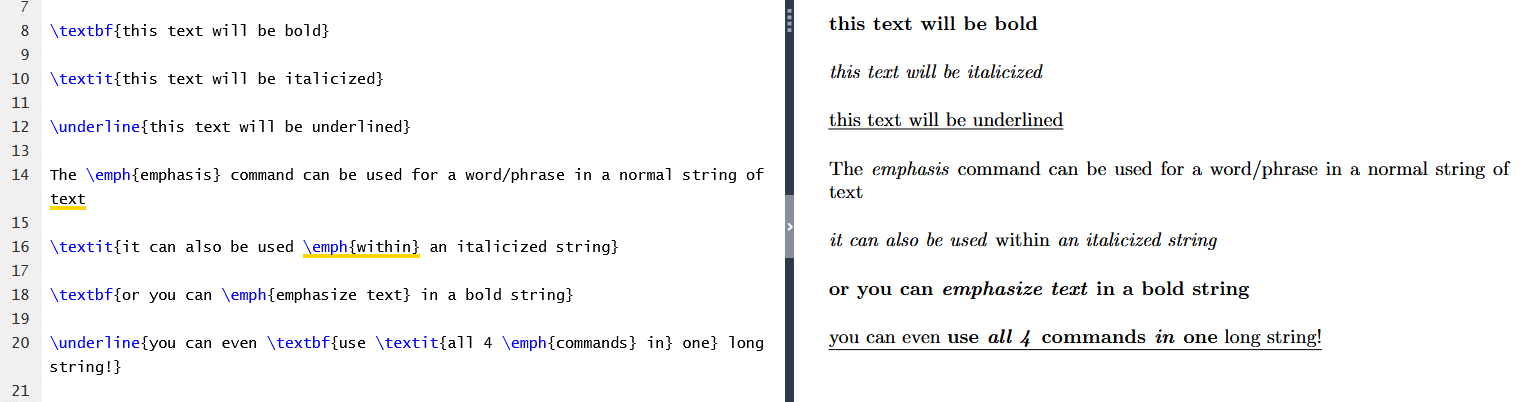
Creating Lists
In our last installment, we learned the \begin{document} command, which is a type of environment command. Environments define the typeset of your document using a \begin{} and an \end{} command. Creating lists in LaTeX uses two other types of environment commands.
Bulleted Lists
Bulleted lists, or lists that don’t need to be ordered, will use the environment command \begin{itemize}. As is the case in everything, whatever begins must have an end.
Ending a bulleted list requires the command \end{itemize}.
Between these two commands, you will write your list. Each line in your list will need to begin with a new \item. Check out the example below.

Numbered Lists
Ordered, or numbered, lists use a similar command and format. However, instead of the \begin{itemize} command, we will use the \begin{enumerate} command.
This command tells the document to use a numbered list, not just a bulleted list. We will still use the same \item command for each line in our list. We do not have to number our lines because the enumerate command automatically numbers our items.
Let’s look at an example.

Nested Lists
For this section, we will pull together everything we’ve learned so far to create a functional, multi-level, nested list.
Pro-Tip: You can leave notes to keep track of when you are opening and closing your list levels. Any text following a ‘%‘ will be ignored by the program. You can add notes to any line as long as the text is preceded by a ‘%‘. For example:

Nested lists will use the same itemize and enumerate commands we covered above. The main difference here is that you will use the \begin command multiple times before adding an \end command.
For every level in your list, you will have one \begin and one \end. Let’s practice this by writing a two-level list about our favorite subjects. Our first level will be bullet points, and our second level will be numbered.
Always start your list with the \begin command corresponding to your first level. In this case, we will use the \begin{itemize} command first.
Let’s start by writing each bullet in our first level.

Notice, we have only used one \being{itemize} command and one \end{itemize} command for our first level.
Now, there are many fields in biology, math, and chemistry, so let’s make our list more specific by adding a second level. We will make this level numbered so we can rank each field.
Underneath your first item (mine is Biology), add a new \begin command to start a numbered list. Add two or three of your favorite fields, each as a new item, then close your second level using the \end command corresponding to our numbered list environment. Look at my example below.
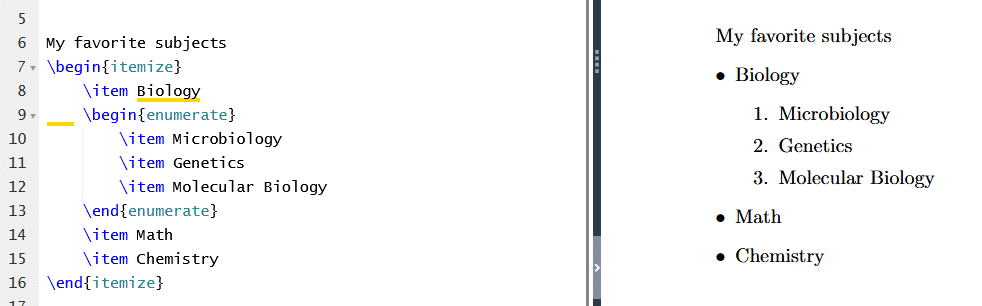
Let’s add a second level for our other two subjects now.
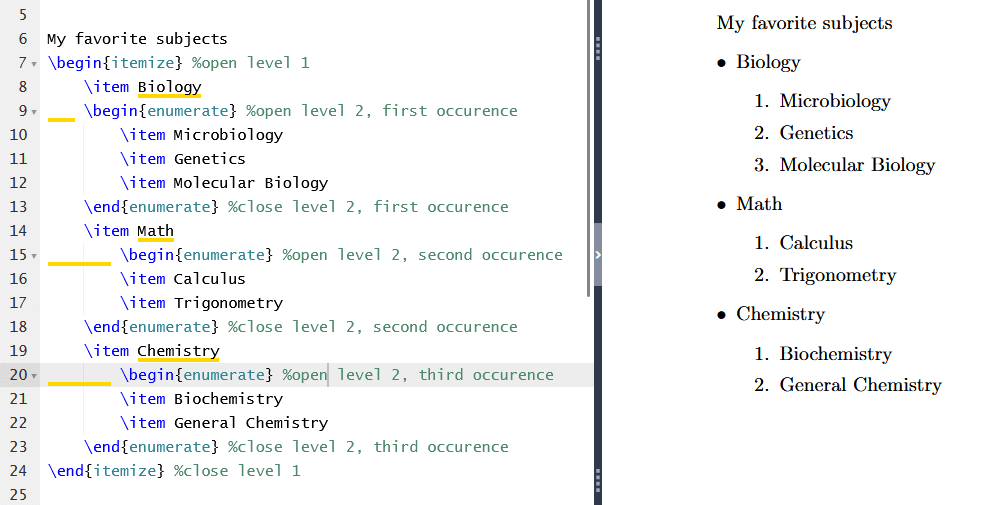
In addition to adding second levels on each subject, I added some notes to help me keep track of each level’s open and close commands.
Pro-Tip: You can mix bullets and numbers in a nested list—LaTeX doesn’t mind at all.
Depending on the program you use, you may or may not have to type each of your commands yourself.
I am using Overleaf, so each time I add a \begin{} command, Overleaf automatically adds an \end{} command a few lines down.
Just for fun, I am going to add a third and fourth level to my list, but only under the microbiology item. I will add reasons why I like microbiology and name my favorite microbes.
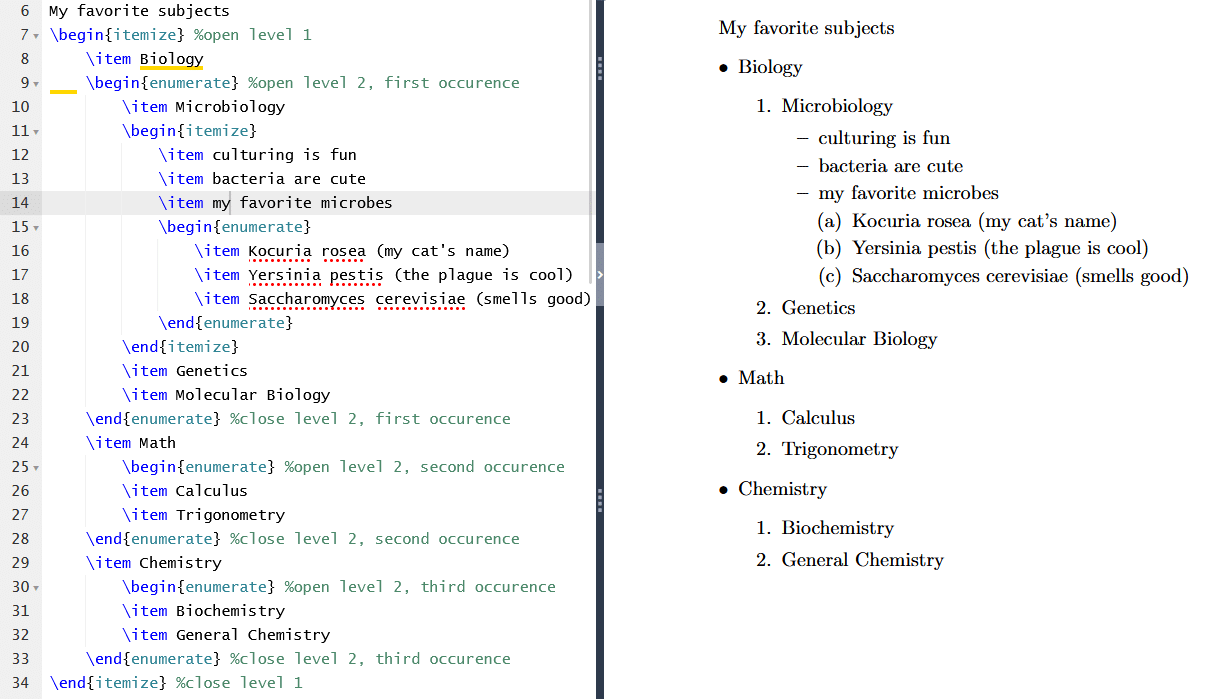
Our list is looking a little bland, and species names need to be italicized. Let’s add some text styling to improve the aesthetics, correctness, and clarity.
We should bold and underline our list heading, bold our first-level items, underline our second-level items, and italicize species names.
You might be wondering, “How the heck do I combine text styling commands with list commands?!?”
It’s easier than you might think; simply add the text styling command after the \item command, and make sure your text is between the {} for your text styling command.
Check this out.
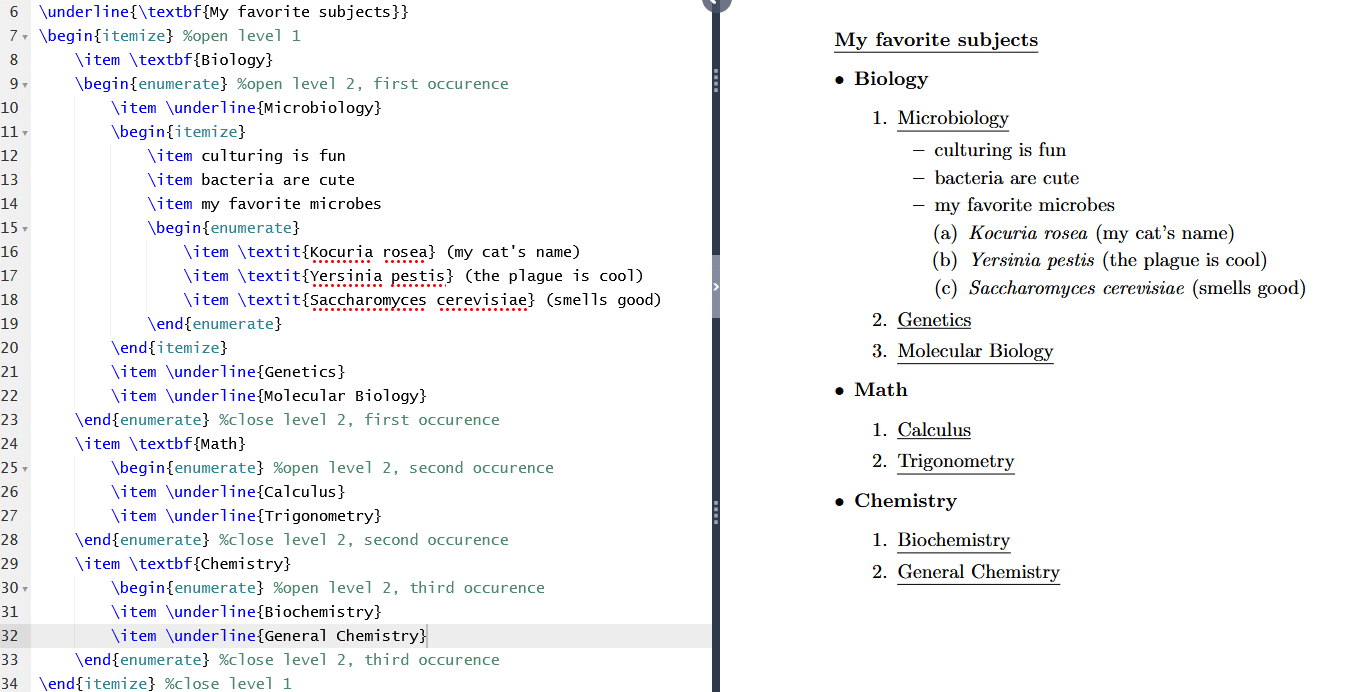
Basic Text Formatting in LaTeX Summarized
Those were the essential commands for text formatting in LaTeX. Now you know how to style text and create bulleted, numbered, and nested lists using LaTeX formatting. Who knew lists and a bit of bold text could feel so empowering?
If you have any questions, additional tips or tricks, or if there is something specific you want to see us cover in this series, get in touch with us.
You made it to the end—nice work! If you’re the kind of scientist who likes figuring things out without wasting half a day on trial and error, you’ll love our newsletter. Get 3 quick reads a week, packed with hard-won lab wisdom. Join FREE here.







